Are you searching for How to type post and send command in your known language on Facebook wall? Most of people type any content in their known language through the MS office only. After typing in their known language they can copy and paste. Then they open facebook window and copy-paste on its post place. But it is more complicated. That’s why here I have given the more details about the Typing in our known language on Facebook.com through easy way.
Now what do you think about it. Let’s start typing in known language on your facebook wall. Just follow some steps and start writing in known language. We know that today World’s top most popular and largest software and always leading search engine is Google. For windows, they have provided the number of simple software under the Input Tools which tool is used to convert your English letters in you chosen Language.
Through this tool you can easily type in your language. This tool is nearly available for 22 different kinds of languages.
First you should go with the web address: http://www.google.com/inputtools/windows/index.html

Google Input Tool for Windows Above window is the Google input tool. Just click on the Download. You can see this new window.
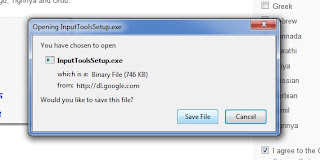
Then Save file. Now you can see that Opening Input Tool Setup.exe file. Click on the "Save File" Download Input Tool Setup exe.
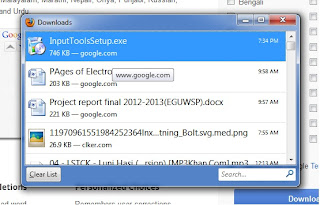
After you saving the file in the downloads, one exe file has saved with named "InputToolsSetup.exe". So just double click on that saved file. While you downloading the saved file, you should not disconnect your internet connection because this file runs through or setup runs through the Internet.
Finally you should wait for completing the setup. Now the setup completed. After that just look at your task bar of Windows one new option is there that is generally "EN".
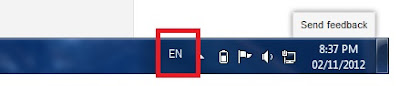
Now Just click on that EN. You can found two options are available that are First one is EN English (United States).
Second one is your known language for example MA Marathi (India).
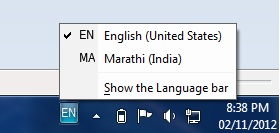
You should install only for one time, no need to install again and again so just follow following steps to convert Marathi to English, English to Marathi Google Windows Tool Now you just click on "MA Marathi (India)".
Now go to your facebook wall or comment on any other friends in Marathi. IF you want to leave this again in English then simple just go with EN and Click on EN English (United States). Now just try your facebook in Marathi.
Now what do you think about it. Let’s start typing in known language on your facebook wall. Just follow some steps and start writing in known language. We know that today World’s top most popular and largest software and always leading search engine is Google. For windows, they have provided the number of simple software under the Input Tools which tool is used to convert your English letters in you chosen Language.
Through this tool you can easily type in your language. This tool is nearly available for 22 different kinds of languages.
A Few Features of Google Input Tools for Windows
Offline Support
You should first download the software and installed on your windows system. Then it can work without internet connection.Simple Keyboard
That software can automatically place in the complex or rare word because it is dictionary-enabled.Fast Search
Cool Customization and so many features are available.Simple ways to install your own language lettering on facebook
Simple steps are following below to type in your known language on your facebook wall and everywhere.First you should go with the web address: http://www.google.com/inputtools/windows/index.html

Google Input Tool for Windows Above window is the Google input tool. Just click on the Download. You can see this new window.
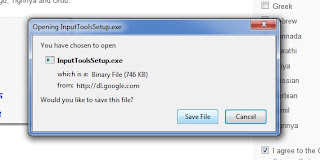
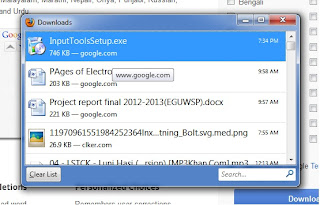
Finally you should wait for completing the setup. Now the setup completed. After that just look at your task bar of Windows one new option is there that is generally "EN".
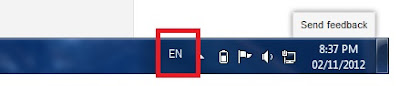
Second one is your known language for example MA Marathi (India).
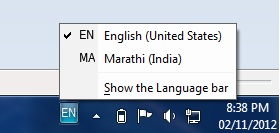
Now go to your facebook wall or comment on any other friends in Marathi. IF you want to leave this again in English then simple just go with EN and Click on EN English (United States). Now just try your facebook in Marathi.








0 comments:
Post a Comment